# gluster volume tier test-volume attach replica 2 server1:/rhgs5/brick5 server2:/rhgs6/brick6 server1:/rhgs7/brick7 server2:/rhgs8/brick8
Managing Tiering
Tiering refers to automatic classification and movement of data based on the user I/O access. The tiering feature continuously monitors the workload, identifies hotspots by measuring and analysing the statistics of the activity, and places the frequently accessed data on to the highest performance hot tier (such as solid state drives (SSDs)), and inactive data to the lower performing cold tier (such as Spinning disks) all without I/O interruption. With tiering, data promotion and auto-rebalancing address performance while cold demotion works to address capacity.
Tiering monitors and identifies the activity level of the data and auto rebalances the active and inactive data to the most appropriate storage tier. Moving data between tiers of hot and cold storage is a computationally expensive task. To address this, GlusterFS supports automated promotion and demotion of data within a volume in the background so as to minimize impact on foreground I/O. Data becomes hot or cold based on the rate at which it is accessed. If access to a file increases, it moves, or retains its place in the hot tier. If the file is not accessed for a while, it moves, or retains it place in the cold tier. Hence, the data movement can happen in either direction which is based totally on the access frequency.
Different sub-volume types act as hot and cold tiers and data is automatically assigned or reassigned a “temperature” based on the frequency of access. GlusterFS allows attaching fast performing disks as hot tier, uses the existing volume as cold tier, and these hot tier and cold tier forms a single tiered volume. For example, the existing volume may be distributed dispersed on HDDs and the hot tier could be distributed-replicated on SSDs.
Hot Tier.
The hot tier is the tiering volume created using better performing subvolumes, an example of which could be SSDs. Frequently accessed data is placed in the highest performance and most expensive hot tier. Hot tier volume could be a distributed volume or distributed-replicated volume.
Warning
Distributed volumes can suffer significant data loss during a disk or server failure because directory contents are spread randomly across the bricks in the volume. Red Hat recommends creating distributed-replicated tier volume.
Cold Tier.
The cold tier is the existing GlusterFS volume created using slower storage such as Spinning disks. Inactive or infrequently accessed data is placed in the lowest-cost cold tier.
Data Migration.
Tiering automatically migrates files between hot tier and cold tier to improve the storage performance and resource use.
Tiering Architecture
Tiering provides better I/O performance as a subset of the data is stored in the hot tier. Tiering involves creating a pool of relatively fast/expensive storage devices (example, solid state drives) configured to act as a hot tier, and an existing volume which are relatively slower/cheaper devices configured to act as a cold tier. The tiering translator handles where to place the files and when to migrate files from the cold tier to the hot tier and vice versa. .
The following diagrams illustrates how tiering works when attached to a distributed-dispersed volume. Here, the existing distributed-dispersed volume would become a cold-tier and the new fast/expensive storage device would act as a hot tier. Frequently accessed files will be migrated from cold tier to the hot tier for better performance.
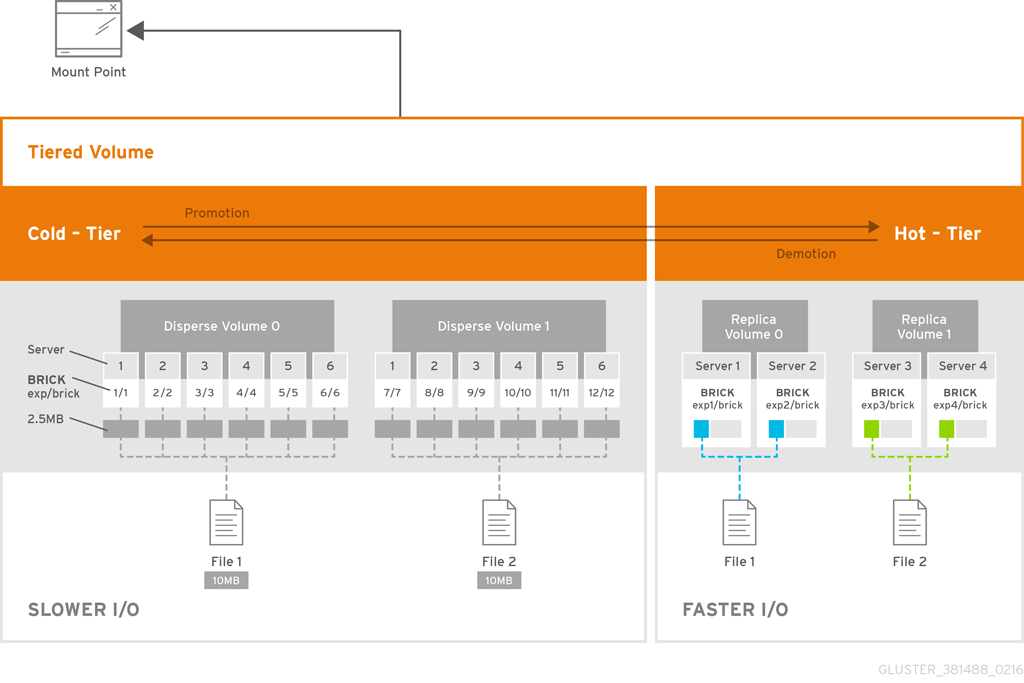
Key Benefits of Tiering
The following are the key benefits of data tiering:
-
Automatic classification and movement of files based on the access patterns
-
Faster response time and reduced latency
-
Better I/O performance
-
Improved data-storage efficiency
-
Reduced deployment and operating costs
Tiering Limitations
The following limitations apply to the use Tiering feature:
-
Native client support for tiering is limited to Red Hat Enterprise Linux version 6.7, 6.8 and 7.x clients. Tiered volumes cannot be mounted by Red Hat Enterprise Linux 5.x clients.
-
Tiering works only with
cache friendlyworkloads. Attaching a tier volume to a cache unfriendly workload will lead to slow performance. In acache friendlyworkload, most of the reads and writes are accessing a subset of the total amount of data. And, this subset fits on the hot tier. This subset should change only infrequently. -
Tiering feature is supported only on Red Hat Enterprise Linux 7 based GlusterFS. Tiering feature is not supported on Red Hat Enterprise Linux 6 based GlusterFS.
-
In this release, only Fuse and NFSv3 access is supported. Server Message Block (SMB) and NFSv4 access to tiered volume is not supported.
-
Snapshot clones are not supported with the tiered volumes.
-
When you run
tier detach commit force, ongoing I/O operation may fail with Transport endpoint is not connected error. -
Files with hardlinks and softlinks are not migrated.
-
Files on which POSIX locks has been taken are not migrated until all locks are released.
-
Add brick, remove brick, and rebalance operations are not supported on the tiered volume. For information on expanding a tiered volume, see Expanding Tiered Volume and for information on shrinking a tiered volume, see Shrinking Tiered Volume.
Attaching a Tier to a Volume
By default, tiering is not enabled on gluster volumes. An existing
volume can be modified via a CLI command to have a hot-tier. You
must enable a volume by performing an attach tier operation. The
attach command will declare an existing volume as cold-tier and
creates a new hot-tier volume which is appended to it. Together, the
combination is a single cache tiered volume.
It is highly recommended to provision your storage liberally and generously before attaching a tier. You create a normal volume and then attach bricks to it, which are the hot tier:
-
Attach the tier to the volume by executing the following command:
# gluster volume tier VOLNAME attach [replica COUNT] NEW-BRICK…For example,
-
Run
gluster volume infocommand to optionally display the volume information.The command output displays information similar to the following:
# gluster volume info test-volume Volume Name: test-volume Type: Tier Status: Started Number of Bricks: 8 Transport-type: tcp Hot Tier : Hot Tier Type : Distributed-Replicate Number of Bricks: 2 x 2 = 4 Brick1: server1:/rhgs5/brick5 Brick2: server2:/rhgs6/brick6 Brick3: server1:/rhgs7/brick7 Brick4: server2:/rhgs8/brick8 Cold Tier: Cold Tier Type : Distributed-Replicate Number of Bricks: 2 x 2 = 4 Brick5: server1:/rhgs1/brick1 Brick6: server2:/rhgs1/brick2 Brick7: server1:/rhgs2/brick3 Brick8: server2:/rhgs2/brick4 Options Reconfigured: cluster.watermark-low: 70 cluster.watermark-hi: 90 cluster.tier-demote-frequency: 45 cluster.tier-mode: cache features.ctr-enabled: on performance.readdir-ahead: on
The tier start command is triggered automatically after the tier has
been attached. In some cases, if the tier process has not started you
must start it manually using the
gluster volume tier VOLNAME start force command.
Attaching a Tier to a Geo-replicated Volume
You can attach a tier volume to the master volume of the geo-replication session for better performance.
Important
A crash has been observed in the Slave mounts when
performance.quick-readoption is enabled and geo-replicated from a tiered master volume. If the master volume is a tiered volume, you must disable theperformance.quick-readoption in the Slave Volume using the following command:# gluster volume set Slavevol performance.quick-read off
-
Stop geo-replication between the master and slave, using the following command:
# gluster volume geo-replication MASTER_VOL SLAVE_HOST::SLAVE_VOL stopFor example:
# gluster volume geo-replication Volume1 example.com::slave-vol stop
-
Attach the tier to the volume using the following command:
# gluster volume tier VOLNAME attach [replica COUNT] NEW-BRICK…For example, to create a distributed-replicated tier volume with replica count two:
# gluster volume tier test-volume attach replica 2 server1:/rhgs1/tier1 server2:/rhgs2/tier2 server1:/rhgs3/tier3 server2:/rhgs4/tier4
-
Restart the geo-replication sessions, using the following command:
# gluster volume geo-replication MASTER_VOL SLAVE_HOST::SLAVE_VOL startFor example
# gluster volume geo-replication Volume1 example.com::slave-vol start
-
Verify whether geo-replication session has started with tier’s bricks, using the following command:
# gluster volume geo-replication MASTER_VOL SLAVE_HOST::SLAVE_VOL statusFor example,
# gluster volume geo-replication Volume1 example.com::slave-vol status
Configuring a Tiering Volume
Tiering volume has several configuration options. You may set tier volume configuration options with the following usage:
# gluster volume set VOLNAME key value
Configuring Watermarks
When the tier volume is configured to use the cache mode, the
configured watermark values and the percentage of the hot tier that is
full determine whether a file will be promoted or demoted. The
cluster.watermark-low and cluster.watermark-hi volume options set
the lower and upper watermark values respectively for a tier volume.
The promotion and demotion of files is determined by how full the hot tier is. Data accumulates on the hot tier until it reaches the low watermark, even if it is not accessed for a period of time. This prevents files from being demoted unnecessarily when there is plenty on free space on the hot tier. When the hot tier is fuller than the lower watermark but less than the high watermark, data is randomly promoted and demoted where the likelihood of promotion decreases as the tier becomes fuller; the opposite holds for demotion. If the hot tier is fuller than the high watermark, promotions stop and demotions happen more frequently in order to free up space.
The following diagram illustrates how cache mode works and the example values you can set.
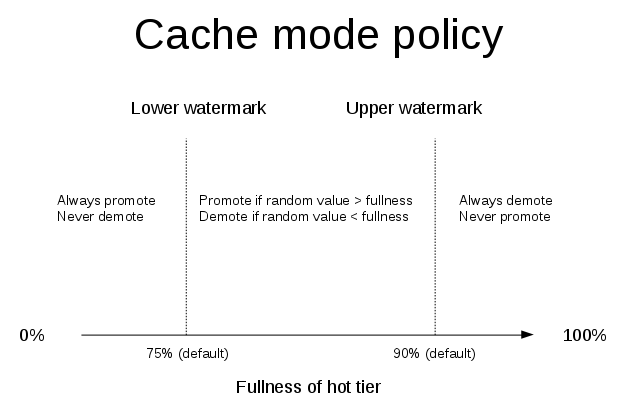
To set the percentage for promotion and demotion of files, run the following commands:
# gluster volume set VOLNAME cluster.watermark-hi value
# gluster volume set VOLNAME cluster.watermark-low value
Configuring Promote and Demote Frequency
You can configure how frequently the files are to be checked for promotion and demotion of files. The check is based on whether the file was accessed or not in the last n seconds. If the promote/demote frequency is not set, then the default value for promote frequency is 120 seconds and demote frequency is 3600 seconds.
To set the frequency for the promotion and demotion of files, run the following command:
# gluster volume set VOLNAME cluster.tier-demote-frequency value_in_seconds
# gluster volume set VOLNAME cluster.tier-promote-frequency value_in_seconds
Configuring Read and Write Frequency
You can configure the number of reads and writes in a promotion/demotion
cycle, that would mark a file HOT for promotion. Any file that has
read or write hits less than this value will be considered as COLD and
will be demoted. If the read/write access count is not set, then the
default count is set to 0.
Set the read and write frequency threshold by executing the following command:
# gluster volume set VOLNAME cluster.write-freq-threshold value
Note
The value of 0 indicates that the threshold value is not considered. Any value in the range of 1-1000 denotes the number of times the contents of file must be modified to consider for promotion or demotion…
# gluster volume set VOLNAME cluster.read-freq-threshold value
Note
The value of 0 indicates that the threshold value is not considered. Any value in the range of 1-1000 denotes the number of times the contents of file contents have been accessed to consider for promotion or demotion.
Configuring Target Data Size
The maximum amount of data that may be migrated in any direction in one promotion/demotion cycle from each node can be configured using the following command:
# gluster volume set VOLNAME cluster.tier-max-mb value_in_mb
If the cluster.tier-max-mb count is not set, then the default data
size is set to 4000 MB.
Configuring the File Count per Cycle
The maximum number of files that may be migrated in any direction in one promotion/demotion cycle from each node can be configured using the following command:
` # gluster volume set VOLNAME cluster.tier-max-files count`
If the `cluster.tier-max-files `count is not set, then the default count is set to 10000.
Displaying Tiering Status Information
The status command displays the tiering volume information.
# gluster volume tier VOLNAME status
For example,
# gluster volume tier test-volume status Node Promoted files Demoted files Status --------- --------- --------- --------- localhost 1 5 in progress server1 0 2 in progress Tiering Migration Functionality: test-volume: success
Detaching a Tier from a Volume
To detach a tier, perform the following steps:
-
Start the detach tier by executing the following command:
# gluster volume tier VOLNAME detach startFor example,
# gluster volume tier test-volume detach start
-
Monitor the status of detach tier until the status displays the status as complete.
# gluster volume tier VOLNAME detach statusFor example,
# gluster volume tier test-volume detach status Node Rebalanced-files size scanned failures skipped status run time in secs -------- ----------- ----------- ----------- ----------- ----------- ------------ -------------- localhost 0 0Bytes 0 0 0 completed 0.00 server1 0 0Bytes 0 0 0 completed 1.00 server2 0 0Bytes 0 0 0 completed 0.00 server1 0 0Bytes 0 0 0 completed server2 0 0Bytes 0 0 0 completed
Note
It is possible that some files are not migrated to the cold tier on a detach operation for various reasons like POSIX locks being held on them. Check for files on the hot tier bricks and you can either manually move the files, or turn off applications (which would presumably unlock the files) and stop/start detach tier, to retry.
-
When the tier is detached successfully as shown in the previous status command, run the following command to commit the tier detach:
# gluster volume tier VOLNAME detach commitFor example,
# gluster volume tier test-volume detach commit Removing tier can result in data loss. Do you want to Continue? (y/n) y volume detach-tier commit: success Check the detached bricks to ensure all files are migrated. If files with data are found on the brick path, copy them via a gluster mount point before re-purposing the removed brick.
After the detach tier commit is completed, you can verify that the
volume is no longer a tier volume by running gluster volume info
command.
Detaching a Tier of a Geo-replicated Volume
-
Start the detach tier by executing the following command:
# gluster volume tier VOLNAME detach startFor example,
# gluster volume tier test-volume detach start
-
Monitor the status of detach tier until the status displays the status as complete.
# gluster volume tier VOLNAME detach statusFor example,
# gluster volume tier test-volume detach status Node Rebalanced-files size scanned failures skipped status run time in secs -------- ----------- ----------- ----------- ----------- ----------- ------------ -------------- localhost 0 0Bytes 0 0 0 completed 0.00 server1 0 0Bytes 0 0 0 completed 1.00 server2 0 0Bytes 0 0 0 completed 0.00 server1 0 0Bytes 0 0 0 completed server2 0 0Bytes 0 0 0 completed
Note
There could be some number of files that were not moved. Such files may have been locked by the user, and that prevented them from moving to the cold tier on the detach operation. You must check for such files. If you find any such files, you can either manually move the files, or turn off applications (which would presumably unlock the files) and stop/start detach tier, to retry.
-
Set a checkpoint on a geo-replication session to ensure that all the data in that cold-tier is synced to the slave. For more information on geo-replication checkpoints, see Geo-replication Checkpoints.
# gluster volume geo-replication MASTER_VOL SLAVE_HOST::SLAVE_VOL config checkpoint nowFor example,
# gluster volume geo-replication Volume1 example.com::slave-vol config checkpoint now
-
Use the following command to verify the checkpoint completion for the geo-replication session
` # gluster volume geo-replication MASTER_VOL SLAVE_HOST::SLAVE_VOL status detail`
-
Stop geo-replication between the master and slave, using the following command:
` # gluster volume geo-replication MASTER_VOL SLAVE_HOST::SLAVE_VOL stop`
For example:
# gluster volume geo-replication Volume1 example.com::slave-vol stop
-
Commit the detach tier operation using the following command:
# gluster volume tier VOLNAME detach commitFor example,
# gluster volume tier test-volume detach commit Removing tier can result in data loss. Do you want to Continue? (y/n) y volume detach-tier commit: success Check the detached bricks to ensure all files are migrated. If files with data are found on the brick path, copy them via a gluster mount point before re-purposing the removed brick.
After the detach tier commit is completed, you can verify that the volume is no longer a tier volume by running
gluster volume infocommand. -
Restart the geo-replication sessions, using the following command:
` # gluster volume geo-replication MASTER_VOL SLAVE_HOST::SLAVE_VOL start`
For example,
# gluster volume geo-replication Volume1 example.com::slave-vol start